1. In a case where multiple departments need several documents to execute a process or carry out a task
2. In a case where you need to create a contract by combining various clauses (documents) and addendums (standard rules and regulations)
3. Situaltion where the Scanners and FAX machines are integrated with your enterprise content management system sending individual pages in the form of image and PDF documents
As the blog title suggests, you can merge many pdf and tiff files into single pdf. The functionality allows users to select pdf/tiff files in any order and merge it in the same order selected. We customized Alfresco Open Source Content Management system to provide this solution.
- In the Multiple File Merge screen, the enhance process will display documents from the content space with the associated document metadata for each document.
- Each document will be visible through a hyperlink on each document name. The image of the document is available to display on a separate window for the document validation process.
- Individual metadata fields of the documents will be displayed independently in a column
- The File Index column should be adjacent to the file selection column.
- The File Index should be manually adjustable to rearrange the documents in a desired order by the user
- The Pdf Merged document will be generated with the documents in the order indicated with the File Index
- The Pdf Merge function will perform the same various algorithms used in FIDO to transcode an oversized image format to a resized document to fit to a standard 8.5 x 11 image if necessary.
- The user will have the option to rename the selected merged documents or use the default naming convention
- Upon selecting Finish after naming the merged document, the merged document will be sent to the User’s Outlook inbox as a PDF attachment along with the summary of the list of documents merged within the body of the email and in addition a copy of the Merged Document will be saved in the HCP’s Residual Space. (Users can set up Outlook rules can be established to segregate the merged emails)
- The summary of documents merged within the email will contain Document metadata.
- Add any action item in More Action menu.
- Select a document from list of documents available to merge.
- Perform Document Sorting - By Default all documents are sorted by column “Doc Type”(one of the metadata associated with the document). Click on Header column “HcpId” for sort level 2
- Name Document and select Finish
- Email will be send to the user.
- Reduces time by collating information in one single place/ document.
- Easy maintainance of information wilth singular document rather than multiple sets